Weather Today (Columbus) Saturday 1:01 pm 22nd November, 2025
9.56 °C Feels Like: 7.93°C
Weather Condition: Clouds
Humidity: 70%
Cloud Cover: 40%
Wind: 3.09 km/h
Visibility 10Km
/**
* tested with WooCommerce version 5.1.0
*/
// STEP 1. Add new endpoint to use on the My Account page
// IMPORTANT*: After uploading Permalinks needs to be rebuilt in order to avoid 404 error on the newly created endpoint
function ab_new_section_endpoint() {
add_rewrite_endpoint( 'new-section', EP_ROOT | EP_PAGES );
}
add_action( 'init', 'ab_new_section_endpoint' );
// 2. Add new query var
function ab_new_section_query_vars( $vars ) {
$vars[] = 'new-section';
return $vars;
}
add_filter( 'query_vars', 'ab_new_section_query_vars', 0 );
// 3. Insert the new endpoint into the My Account menu
function ab_new_section_link_my_account( $items ) {
$items['new-section'] = 'New Section';
return $items;
}
add_filter( 'woocommerce_account_menu_items', 'ab_new_section_link_my_account' );
// 4. Add content to the new endpoint
function ab_new_section_content() {
echo '<h3>Section Heading</h3>';
echo ' your custom content goes here ';
}
add_action( 'woocommerce_account_new-section_endpoint', 'ab_new_section_content' );
// Note: add_action must follow'woocommerce_account_{your-endpoint-slug}_endpoint' format
Use a Shortcode for Content
You could even use the core WordPress function do_shortcode and render a pre-defined shortcode in your custom tab. In order to do that, just replace the part defining the content with something like this:
// 4. Add content to the new endpoint
function ab_new_section_content() {
echo '<h3>Section Heading</h3>';
echo do_shortcode( '[your-shortcode-goes-here]' );
}Last Update on:March 5th, 2023 at 5:19 pm